Are you looking for the ultimate guide to Webflow 301 redirects? Well, look no further - this blog post is here to provide an easy-to-understand, step-by-step tutorial on how to use Webflow 301 redirects. With this comprehensive guide, you will be able to master the complexities of website redirects in no time.
Understanding the Basics of 301 Redirects
In the world of website development, understanding the basics of 301 redirects is crucial to ensuring the smooth and efficient operation of your website. One situation where this knowledge is particularly important is when working on a Webflow project.
Concept of URL Redirects
If you're a website owner, you may have heard the term "301 redirects" thrown around. While it may sound technical, it's actually a foundational aspect of website architecture. At its most basic level, a redirect is a process to send users from one URL to another.
However, a 301 redirect specifically indicates to search engines and browsers that the original URL has been permanently moved to the new one. This is important because it allows you to preserve the SEO value of the old URL and avoid broken links. If you're using a platform like Webflow, implementing 301 redirects is a breeze.
Just keep in mind that while it may seem small, having a solid grasp on redirects can have a big impact on the efficiency and success of your website.
The specific role of 301 Redirects
301 Redirects play a crucial role in web development and maintenance. Specifically, they redirect traffic from one URL to another, ensuring that users arrive at the correct page and do not encounter broken links. In the world of Webflow, 301 Redirects are particularly important, as they allow developers to easily redirect pages and entire sites while maintaining their SEO value.
By implementing a 301 Redirect, you can ensure that visitors to your site find what they're looking for and that search engines continue to rank your pages for relevant keywords. So, whether you're redesigning your website or changing the structure of your page URLs, understanding the basics of 301 Redirects is essential for success.
Difference between 301 Redirects and other types of redirects
301 Redirects refer to a specific type of redirect status code that is commonly used for permanent redirects. When a website or webpage is permanently moved to a new location, a 301 redirect is used to redirect visitors and search engines from one URL to another. This type of redirect ensures that search engines transfer the value and rankings of the old URL to the new one, preserving SEO authority.
On the other hand, there are other types of redirects that serve different purposes:
- 302 Redirect (Temporary Redirect): A 302 redirect is used when a webpage or website has temporarily moved to a different location. Unlike a 301 redirect, a 302 redirect does not transfer the SEO authority from the old URL to the new one. It is useful when you anticipate moving back to the original URL in the future.
- 307 Redirect (Temporary Redirect): Similar to a 302 redirect, a 307 redirect is used for temporary redirects. However, unlike a 302 redirect, a 307 redirect maintains the original HTTP method (GET, POST, etc.) when redirecting to the new URL.
- Meta Refresh: A meta refresh is a type of redirect that is executed by using an HTML meta tag. It automatically redirects visitors to a new URL after a specified time delay. Meta refreshes are typically used for simple redirects within a single webpage.
- JavaScript Redirect: JavaScript redirects use JavaScript code to redirect visitors to a new URL. They are often used for dynamic or conditional redirects based on certain criteria.
In summary, 301 redirects are specifically designed for permanent moves, while other types of redirects, such as 302 redirects, 307 redirects, meta refreshes, and JavaScript redirects, serve different purposes depending on the temporary nature of the redirect or the need for specific conditions.
30+ Top-notch Webflow Templates
Take your website design to the next level with our stunning collection of Webflow templates.
Step-by-step Guide on Setting Up Webflow 301 Redirects
Setting up Webflow 301 Redirects may seem intimidating at first, but with a step-by-step guide, it can be a breeze.
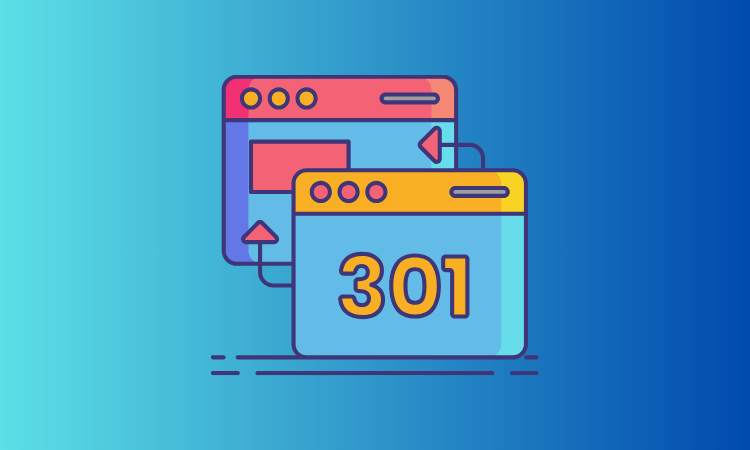
Creating Webflow 301 Redirects in Static Pages
In Webflow, if you prefer a more automated approach, you can take advantage of automatic 301 redirects for static pages. Here's how you can do it:
- Go to your Webflow account and select the desired project.
- Navigate to the Designer tab and open the page settings for the static page you want to redirect.
- In the page settings, locate the "Slug" field.
- Change the slug of the page to the desired new URL.
- After changing the slug, a small dialogue box will appear.
- By default, the old URL is permanently redirected to the new one using a 301 redirect.
- Save the changes.
By following these steps, you can set up automatic 301 redirects for static pages in Webflow. This allows you to easily redirect the old URL to a new one without having to set up individual redirects manually.
Creating Webflow 301 Redirects in Dynamic Pages
To create Webflow 301 redirects for dynamic pages, such as a blog post, you can follow these steps:
- In the Webflow CMS, navigate to the specific dynamic page you wish to modify.
- Edit the slug (the part of the URL that identifies the page) for that dynamic page.
- In the Webflow Designer mode, a prompt will appear, offering you the option to set up a permanent redirect manually.
- Click on the provided link within the prompt to proceed with setting up the 301 redirect.
- Follow the instructions and enter the URL for the page you want the old slug to redirect to.
- Save the changes to establish the 301 redirects for the modified dynamic page.
Please note that if you are using the editor mode in Webflow, you may receive a prevention message without the link to set up the redirect manually. In such cases, you have two options:
- Contact the developer: Reach out to the developer or someone with administrator access to perform the redirection manually.
- Access the administrator account: If you have access to the administrator account, you can log in and set up the 301 redirect manually.
These steps should help you create Webflow 301 redirects for dynamic pages. Remember that Webflow's interface and features may evolve over time, so it's always recommended to consult their official documentation or support for the most up-to-date instructions.
Common Mistakes to Avoid When Using Webflow 301 Redirects
When it comes to managing your website's redirects, Webflow's 301 Redirect feature is hard to beat. However, even experts can make mistakes that end up affecting their site's search engine rankings or user experience.
Incorrect URL formats
One of the most common mistakes to avoid when using Webflow 301 redirects is submitting incorrect URL formats. It's easy to make a small typo or leave out a character when entering the desired URL, which can lead to confusion and potential loss of website traffic. To ensure that your redirected pages function as intended, it's crucial to double-check the formatting of all URLs before submission.
Taking this simple extra step can save you time and headache down the line and ensure that your visitors' experience on your website is seamless. So, take your time and be attentive while working with Webflow 301 redirects to get the best results for your website.
Forgetting to implement the redirect
Another common mistake that many web designers and developers make is forgetting to implement the redirect altogether. This can result in a frustrating experience for visitors who are left trying to navigate outdated pages.
To avoid this mistake, it is important to prioritize redirect implementation, ensuring that every page on your website is correctly mapping to a new destination. By taking the time to set up Webflow 301 Redirects properly, you can provide a seamless and enjoyable browsing experience for your users and avoid any potential SEO setbacks.
Not testing the redirect
When it comes to using Webflow 301 Redirects, one common mistake can be deadly. It's easy to assume that once you've set up the redirect, it will automatically work as intended.
However, this assumption can cost you in the long run. Testing the redirect ensures that your visitors are taken to the right page and that your site's SEO won't be affected. So, before making your redirect live, open up a different browser or clear your cache and cookies to make sure the redirect works as intended. Remember, it's better to take a few extra minutes now to avoid potential issues down the line.
30+ Top-notch Webflow Templates
Take your website design to the next level with our stunning collection of Webflow templates.
Frequently Asked Questions
Can I set up multiple 301 redirects at once in Webflow?
Yes, you can set up multiple 301 redirects at once in Webflow. Simply enter each redirect pair (old URL and new URL) in separate lines within the "301 Redirects" section of your project's hosting settings.
Will setting up 301 redirects affect my website's SEO?
When implemented correctly, 301 redirects have minimal impact on your website's SEO. They help preserve the SEO value of the original page by transferring it to the new page. However, it's important to keep in mind that some slight loss in ranking and traffic may occur during the transition.
Can I remove or modify 301 redirects in Webflow?
Yes, you can remove or modify 301 redirects in Webflow. Simply go to your project's hosting settings, locate the "301 Redirects" section, and make the necessary changes. To remove a redirect, delete the corresponding redirect pair (old URL and new URL) and save your changes.
Hire Webflow Experts to Develop a Professional Webflow Website
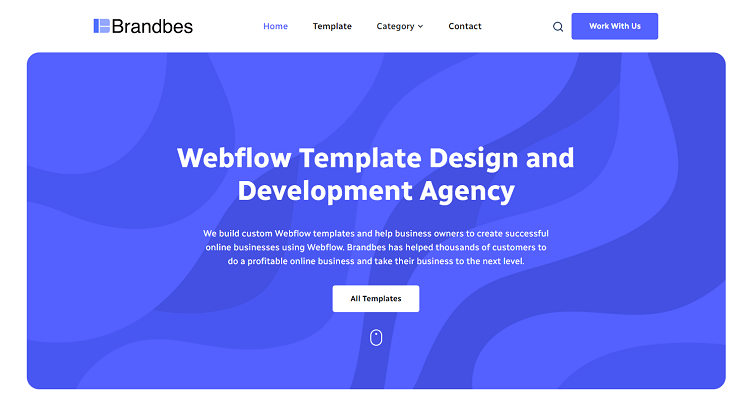
If you're looking to create a successful online business with a professional Webflow website, then Brandbes is the agency you should consider hiring. With years of experience in custom Webflow template design and development, Brandbes has helped thousands of customers take their businesses to the next level. One critical aspect they focus on when developing your website is implementing Webflow 301 redirects.
These redirects ensure that whenever your website's URL is changed, no matter how subtle, search engines and users will still be able to find your pages, which is a vital aspect of maintaining your online presence. So, if you are looking for a team of experts who can help you build a successful website with top-notch features, then Brandbes should be your go-to agency.
Key Takeaways
As we wrap up our Ultimate Guide to Webflow 301 Redirects, it's important to understand the value and impact of this powerful tool. By setting up these redirects correctly, you can greatly improve the user experience of your website, as well as your site's visibility on search engines. We've covered everything from the basic concepts of 301 redirects to the advanced techniques used by professionals in the industry.
With this knowledge, you can confidently make changes to your website without losing valuable traffic or losing ranking positions on Google. Overall, Webflow 301 Redirects are a vital aspect of website management and have the potential to make a significant impact on the success of your web presence.
Reader Disclosure: Some of the posts on our site may contain affiliate links. Clicking may earn us a commission at no extra cost to you. Thank you for your support! Read our Disclosure




