Have you ever wanted to get your website off the ground but don’t know where to start? Look no further! This step-by-step guide will show you how to easily set up a custom domain on Webflow and increase the visibility of your website. With our comprehensive guide, you will be able to configure your custom Webflow domain in no time so that you can have an online presence that’s truly yours!
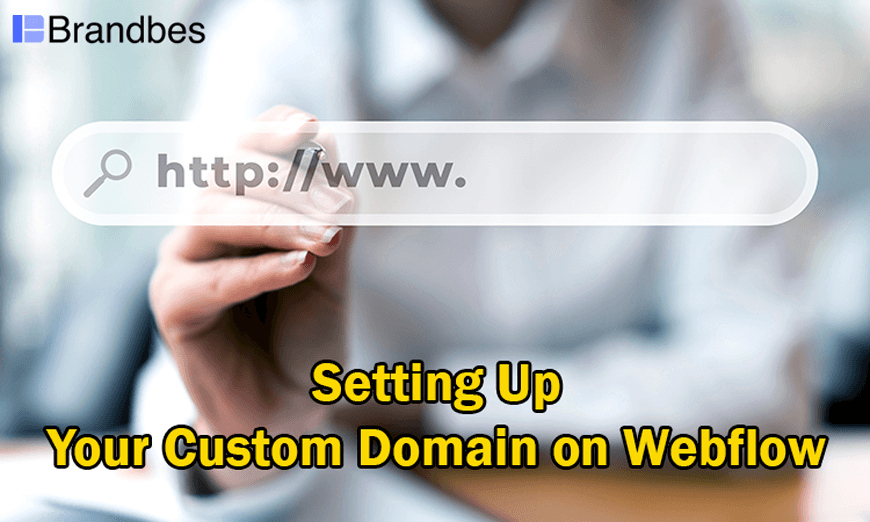
Why Setting Up a Custom Domain on Webflow is Important
Setting up a Custom Domain on Webflow is important for several reasons:
Professionalism
Having a custom domain gives your website a more professional appearance, which can help establish trust with your audience. It shows that you are committed to your brand and that you take your online presence seriously.
Branding
A custom domain allows you to create a unique and memorable web address that reflects your brand. This can help customers easily find and remember your website.
Search engine optimization (SEO)
Search engines generally prioritize websites with custom domains over those with generic domain names. This means that having a custom domain can improve your search engine rankings. This makes easier for customers to find your website.
Control
When you use a free domain or Webflow subdomain, you are essentially using someone else’s property. By setting up your custom Webflow domain, you can control your website and make changes as needed.
Scalability
A custom domain can provide more flexibility and scalability for your website. If you ever need to switch web hosts or make significant changes to your website, having a custom domain makes it easier to redirect traffic and maintain consistency.
30+ Top-notch Webflow Templates
Take your website design to the next level with our stunning collection of Webflow templates.
Steps to Set up Custom Domain on Webflow
Follow these easy steps to add a custom domain on Webflow-
Choosing Your Domain Name
The success of your own website depends on the domain name you choose. The following actions should be taken when picking your domain name:
Brainstorming Ideas
Start by brainstorming ideas for your Webflow domain name. Consider keywords related to your business or niche and catchy and memorable phrases or names that reflect your brand. Write down a list of ideas as many as you can.
Checking Availability
Once you get the list of potential domain names, check their availability using a domain name registrar or web hosting service. This will tell you whether the name is already in use or available for registration.
Considering Branding
Your domain name reflect your brand identity and easy to remember. Consider using your brand name or a variation of it in your domain name, if possible. Avoid using the numbers, hyphens, or other special characters that can make your domain name harder to remember or less professional.
Top Recommended blog for you
👉 Webflow vs Unbounce: Which Is the Best Landing Page Builder for You?
👉 Webflow vs Readymag: Which Is Best for Your Needs?
👉 Editor X vs Webflow: A Complete Review
👉 A Comprehensive Comparison of Webflow vs Elementor
Purchasing Your Domain
Purchasing a domain name involves several steps, including:
Choosing a Registrar
A domain name registrar is a business that manages the registration of custom domain Webflow names. Choosing a reputable and reliable registrar is important when purchasing a domain name. Some popular domain registrars include GoDaddy, Namecheap, and Google Domains.
Comparing Prices
Registrars may offer different pricing options for domain registration, renewal, and transfer. It is crucial to compare costs to make sure you are receiving the greatest deal possible. Some registrars offer additional services such as domain privacy or email hosting for an additional fee.
Registering Your Domain
Once you have chosen a registrar and a domain name, you can easily register your domain by providing your personal and payment information. Double-check all the details before completing the registration process to avoid any errors.
Connecting Your Domain to Webflow
To add the domain to your Webflow project, you can follow these steps:
- Access the project settings of your desired project.
- Navigate to the “Hosting” tab located in the settings.
- Scroll down to the section labeled “Custom Domain.”
- Select “Add a Custom Domain”.
- Enter your root domain, which would be “yourdomain.com“. This will add both the root domain (yourdomain.com) and the full domain (www.yourdomain.com) to your Webflow project.
Connecting the DNS and A record fields
To connect the DNS and A record fields, navigate to your account (such as OVH, Google, CloudFlare, etc.) and configure the DNS settings for your Webflow website. It is important to delete any previous configurations you may have had, such as for an old WordPress site.
For the A record, add two fields with the type A and the value of “Host @” using the IP addresses 75.2.70.75 and 99.83.190.102.
To configure the DNS, add a CNAME field with the host “www” and the value “proxy-SSL-Webflow.com“.
Testing and Launching Your Website
After you add a custom domain, all you have to do is test and launch your website involves several steps, including:
Testing Your Website
Before launching your website, it’s important to test it thoroughly to make sure everything is working as expected. This includes testing all links, forms, and functionality.
Previewing Your Website
Most website builders and content management systems have preview mode which lets you see how your website looks and functions before it goes live. It is a great way to catch any issues or errors before your site is launched.
Checking for Errors
As you test your Webflow website, be sure to check for errors such as broken links, missing images, or formatting issues. Use a website testing tool or browser extension to help identify any issues that may need to be fixed before launch.
Testing on Different Devices
Your website should be designed to be responsive and mobile-friendly. Be sure to test your website on different devices, such as desktops, laptops, tablets, and smartphones, to ensure that it looks and functions properly on all devices.
Launching Your Website
Now that you have successfully added a custom domain on Webflow to your website, it’s time to launch it and make it official. The launch process can be a little daunting but don’t worry, and it’s actually quite easy.
By following the necessary steps, you can ensure that your domain name is pointed correctly to your website and that it goes live without a hitch. Take a deep breath and know you’re on the right track. Soon enough, your Webflow website will be live and ready to be seen by the world.
30+ Top-notch Webflow Templates
Take your website design to the next level with our stunning collection of Webflow templates.
Frequently Asked Questions
What is a custom domain?
A custom domain is a web address that you choose for your website, such as “www.yourwebsite.com”. It’s important to have a custom domain for your website as it establishes your brand name and makes it easier for customers to find you online.
Can I use my existing domain name?
Yes, you can use your existing domain name with your Webflow site. You’ll need to transfer your domain name to the Webflow hosting service or connect your domain name to Webflow’s DNS settings. Webflow provides detailed instructions for both options.
How long does it take for my custom domain to go live?
After connecting your custom domain to your Webflow site and updating your DNS settings, it may take up to 24 hours for the changes to take effect. However, in most cases, the changes will be visible within a few hours.
Can I host multiple domains on the same Webflow site?
Yes, you can host multiple domains on the same Webflow site. To do this, you’ll need to set up domain redirects or domain aliases in your Webflow hosting settings.
Get Exclusive Webflow Services from Brandbes
If you’re looking for a stress-free way to achieve your online business objectives, look no further than Brandbes’ premium Webflow services. They know that every business is unique and offer tailored template designs and development services to fit your specific needs.
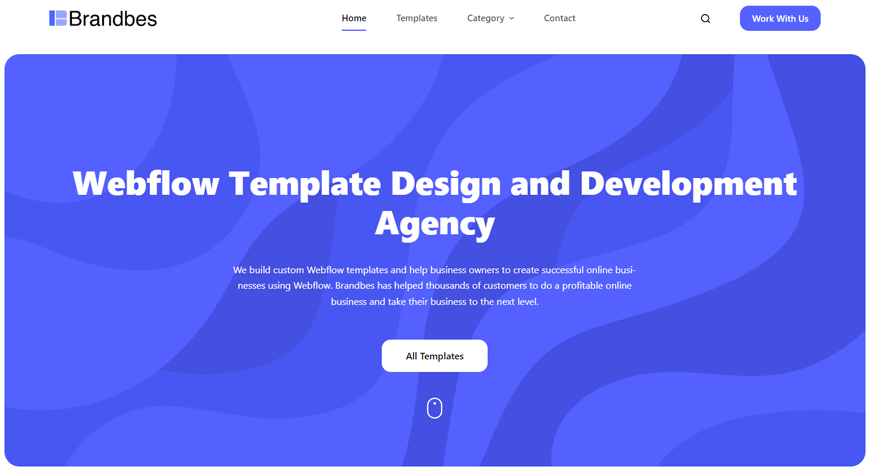
With the team of experts they have helped tens of thousands of clients achieve their goals, you can be assured that you’re in good hands. Best of all, you’ll enjoy support from knowledgeable and committed professionals who make website or online shop creation easier than ever.
Don’t let a lack of online expertise hold you back – let Brandbes help take your business to the next level with their outstanding Webflow services!
Conclusion
Setting up your custom domain on Webflow might seem daunting at first, but with a few simple steps, you’ll be well on your way to having a professional and personalized web presence. First, make sure you’ve followed all the necessary steps to purchase and set up your custom domain with your domain registrar.
From there, navigate to your Webflow site settings and select “Hosting” from the left-hand menu. Under the “Custom Domains” section, input your custom domain and verify it with your domain registrar.
Reader Disclosure: Some of the posts on our site may contain affiliate links. Clicking may earn us a commission at no extra cost to you. Thank you for your support! Read our Disclosure




